Printing Process
EzPartsWeb offers powerful functionality for printing schematics, parts lists and documentation in PDF format.
The Print option of EzPartsWeb allows quick loading contents for previewing and printing.
Images of groups and models cannot be printed or saved.
Use the following steps to print needed resources:
- Open the resource you want to print.
- Select the Print option using one of the ways below:
- Click the Print Button on the Main Toolbar.
- Right click on the resource in the Navigation Tree Area and select Print → Schematic(s) and Parts List(s)/Schematic(s) only/Parts List(s) only from the context menu.
- Right click in the Resource Display Area and select Print → Schematic(s) and Parts List(s)/Schematic(s) only/Parts List(s) only from the context menu.
- Right click in the Schematic Parts List Area and select Print → Schematic(s) and Parts List(s)/Schematic(s) only/Parts List(s) only from the context menu.
- The resources will be loaded to the Print Preview screen. Click on the Print button to send the previewed contents to printer.
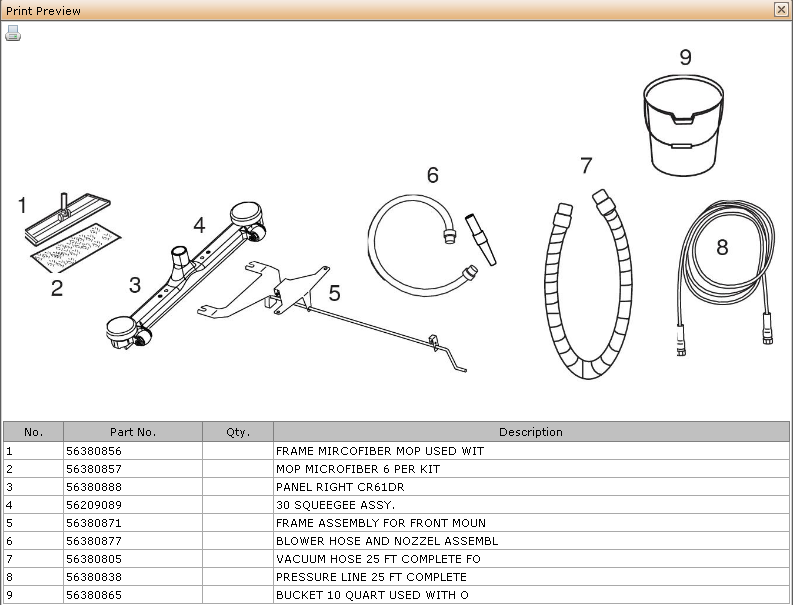
Notes on Printing Process
- Web browsers are developed for displaying the Internet pages but not for printing them out. That's why we recommend you to download needed resource in PDF format. To accomplish this use the Download option from the Navigation Tree context menu and then send saved document to the printer.