Navigation Tree Area
The Navigation Tree is located in the upper left section of the main EzParts window and is displayed on the Main Tree tab. It organizes data contained in EzParts in a hierarchical format that allows for intuitive manual searches through models, documents and schematics and open them in the Resource Display area.
- The Navigation Tree is set up like a standard Windows tree and is navigated the same way.
- Click the plus/minus sign to expand or collapse the tree branches.
- Double click on the navigation tree item to finish your navigation and display the selected resource in the Resource Display Area.
How to Navigate to the Resource
Use the screenshots below to see how to work with the Navigation Tree. In this example you will be looking for the schematic diagram of control system on ES4000-Model 56344200-PL56042573.- Clicking the plus sign next to Advance expands the tree to display the options available under the selected brand of machines.
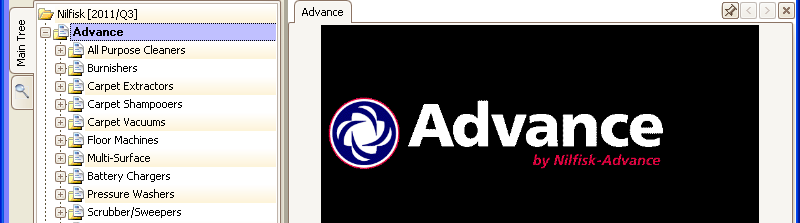
- Clicking the plus sign next to Carpet Extractors expands the tree to display the options available under the selected function of machine.
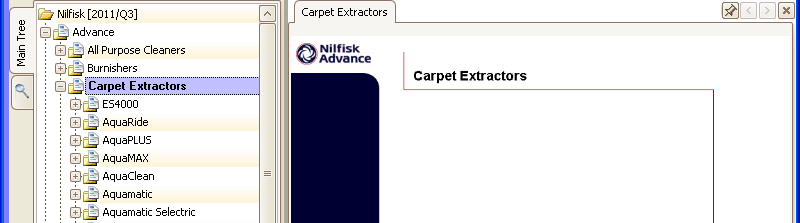
- Clicking the plus sign next to ES4000 expands the tree to display the options available under the selected type of machine.
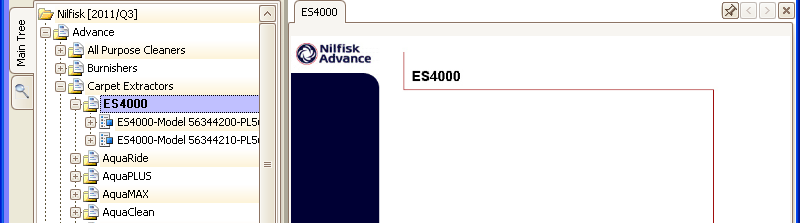
- Clicking the plus sign next to ES4000-Model 56344200-PL56042573 expands the tree to display the options available under the selected model.
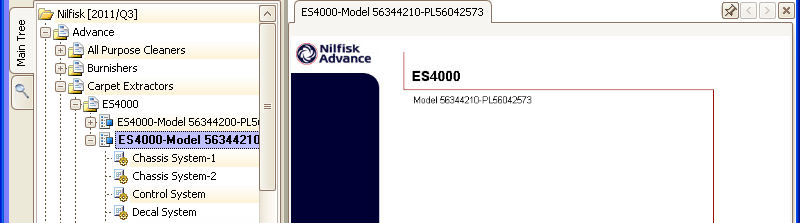
- Double clicking Control System displays the schematic in the Reasource Display Area.
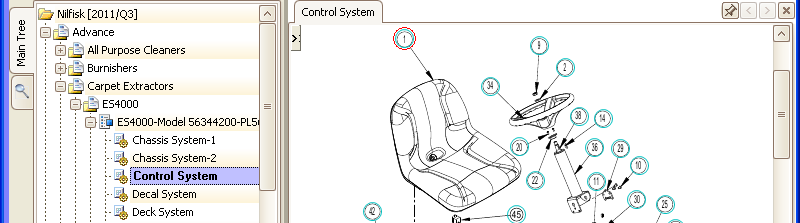
Navigation Tree Icons
Each resource type of the Navigation Tree has its own icon. See the main types of resources displayed in the tree:| The Image Type - This icon signifies a machine type or a model group. | |
|
|
The Model Type - This icon signifies grouping elements for Schematics and Documents, which belong to one equipment model. |
| The Schematic Type - This icon signifies images with hotspots and additional parts lists. | |
| The Document Type - This icon signifies simple images, technical and service documents in PDF, Word or Excel format. |
Context Menu of Navigation Tree