Context Menu of Navigation Tree
The following options are available by right clicking on any specific resource in the Navigation Tree:
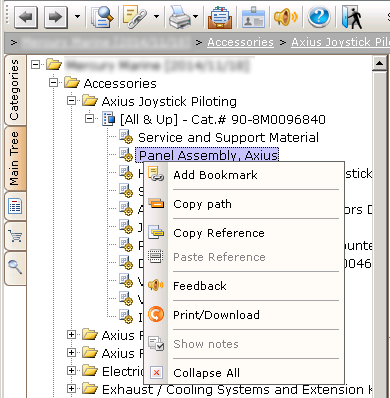
- Add Bookmark - This option creates a link to the resource in the Bookmarks tool on the Main Toolbar that will allow you to quickly navigate to this resource by selecting it from the Bookmarks drop-down list. Refer to the Bookmark Resources article for the information on how to manage your bookmarks.
- Copy Path - This option copies the path of the selected resource in the Navigation Tree to the Clipboard. This information can then be pasted in another program such as an email or instant messenger to be transmitted to another EzParts user so that they can find the resource by navigating through the Navigation Tree.
- Copy Reference - This option copies a reference of the selected resource from the Navigation Tree to the Clipboard. This information can then be pasted in another program such as an email or instant messenger to be transmitted to another user so that they can find the resource by using the Paste Reference function.
- Paste Reference - This option selects the specific resource in the Navigation Tree from the reference stored in the Clipboard. It can be obtained from the Copy Reference function or from correspondence from another EzParts user via email or instant messenger. The reference begins with EzParts5://.
- Feedback - This option sends feedback to manufacturer from within the EzPartWeb. Manufacturer will be
notified with email that includes user's contact information and reference to the selected node in the
Navigation Tree.
- Print/Download - This option saves a selected resource in PDF format on your computer.
- Show Notes - This option shows the Notes Window if it is not displayed on the screen. For more information on notes, refer to the Notes Window article.
- Collapse All - This option folds all the columns in the Navigation Tree which are currently opened.
Notes on Context Menu of Navigation Tree
- If the Copy/Paste Reference option is not available, then you should enable the Clipboard in your browser. For more information, refer to How to Enable Clipboard in Internet Explorer and How to Enable Clipboard in Mozilla Firefox articles.
See Also:
Navigation Tree Area